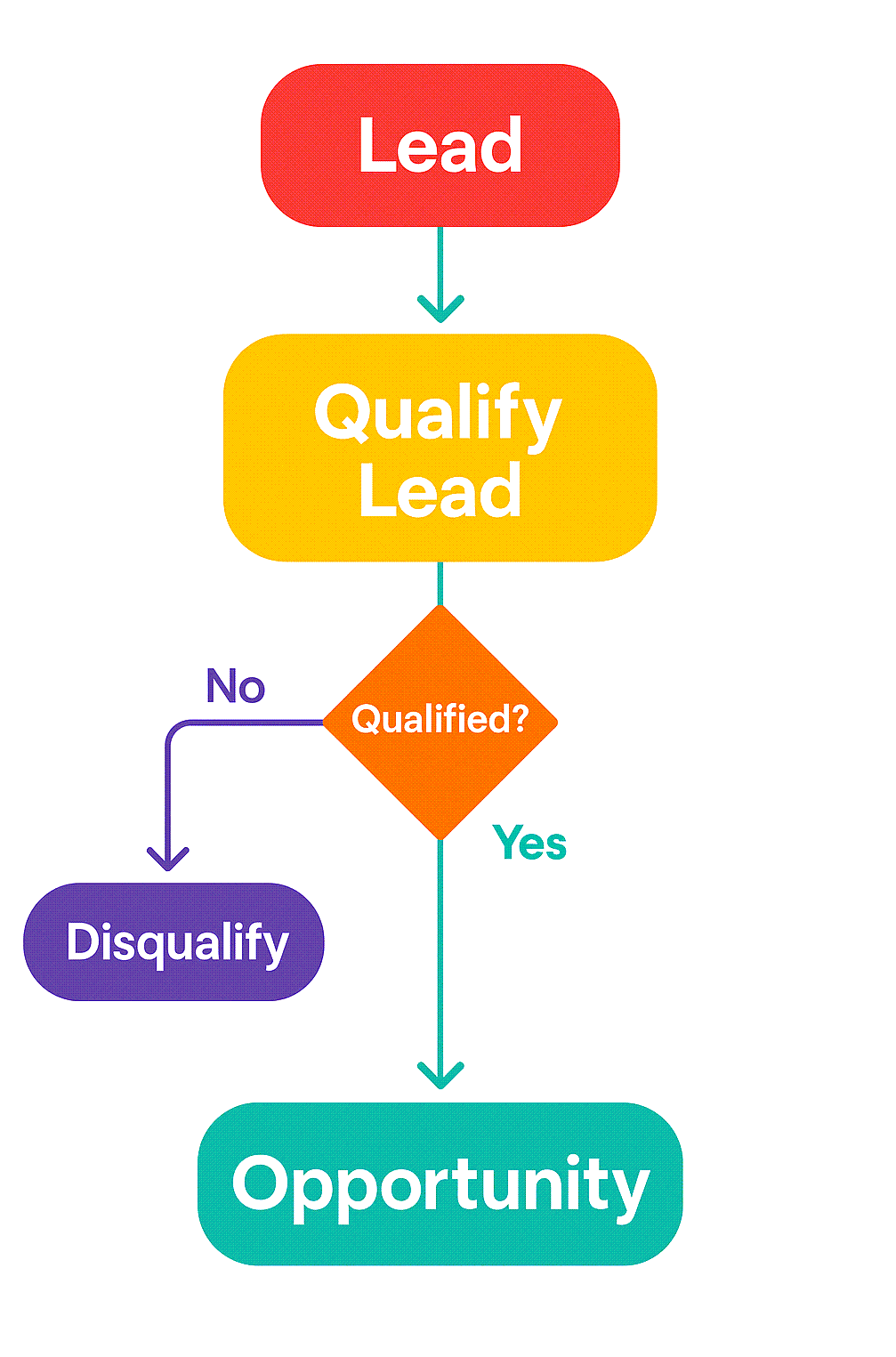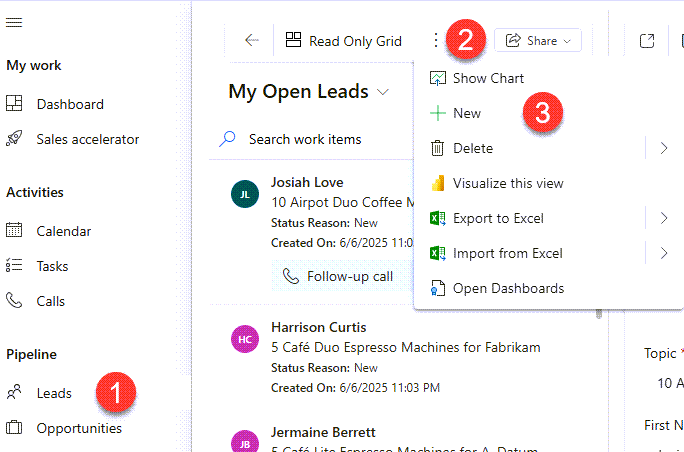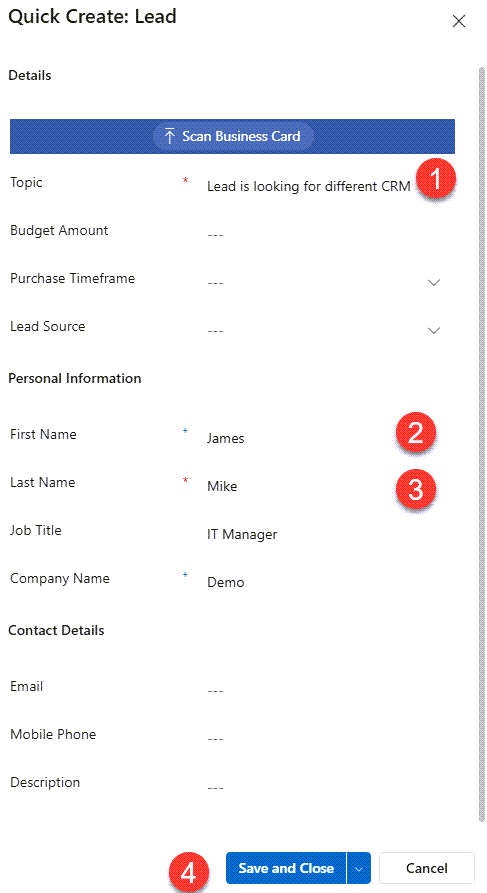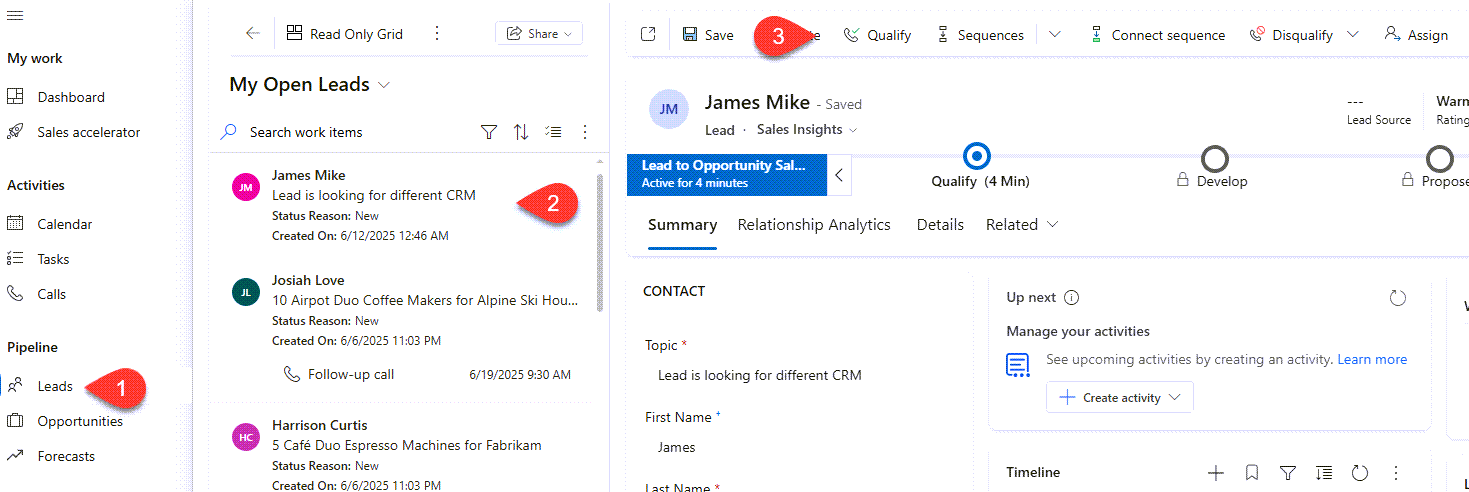Dynamics CRM Lead Opportunity
In the dynamic world of sales, understanding the core distinctions between potential avenues for business is paramount. For users of Microsoft Dynamics CRM, often the question arises: what’s the fundamental difference between a lead and an opportunity? This post will demystify these two crucial entities within Dynamics CRM, helping you optimize your sales process, drive organic traffic, and convert more prospects into loyal customers. Whether you’re a sales professional, a CRM administrator, or just getting started with Dynamics 365 Sales, grasping the nuances of a Dynamics CRM Lead Opportunity is key to unlocking your sales potential.
Let’s break down how Leads and Opportunities function within Dynamics CRM, along with practical steps and important considerations.
A Lead in Dynamics CRM represents an unqualified prospect or an expression of interest. It’s someone who has shown potential, but whose needs, budget, authority, and timeline (BANT criteria) are yet to be fully assessed. Leads are typically generated from marketing activities (website forms, events, cold calls) and require qualification.
Navigation to Create a New Lead in Dynamics CRM:
- From the Dynamics 365 Sales Hub, in the left navigation pane, click on Leads.
- On the command bar, click + New.
- Fill in the required fields.
- Click Save or Save & Close.
Warning: Do not spend excessive time on unqualified leads. The goal is to quickly assess their potential. If a lead doesn’t meet your qualification criteria, disqualify them to keep your pipeline clean.
An Opportunity in Dynamics CRM represents a qualified lead that has a genuine potential for a sale. This means you’ve identified a specific business need, confirmed budget, identified decision-makers, and understood their timeline. Opportunities are typically associated with an existing account and contact.
Navigation to Qualify a Lead into an Opportunity::
- From the Dynamics 365 Sales Hub, in the left navigation pane, click on Leads.
- Open the Lead you wish to qualify.
- On the command bar, click Qualify.
- Warning: Once a lead is qualified, it creates a new Account, Contact, and Opportunity record. Ensure the lead has sufficient information before qualifying to avoid creating duplicate or junk records.
- Dynamics CRM will automatically create:
- A new Opportunity record, pre-populated with details from the lead.
- A new Account record (if one doesn’t already exist for the company).
- A new Contact record (if one doesn’t already exist for the person).
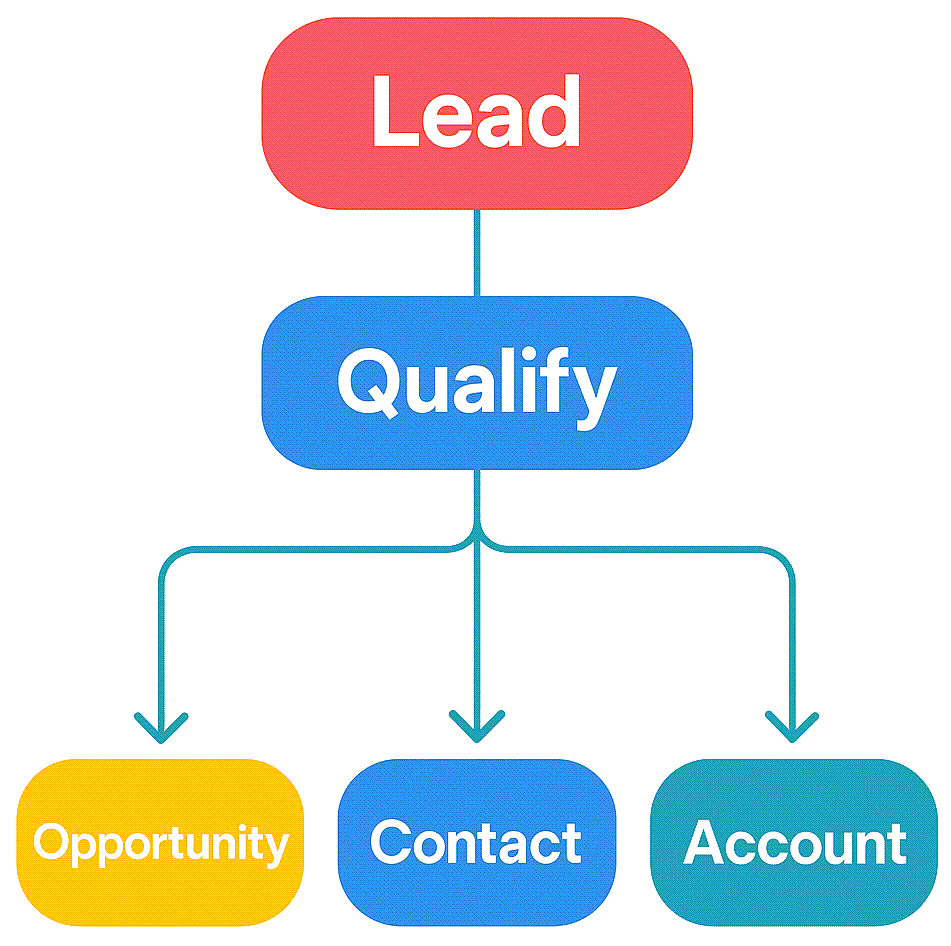
Audience-Specific Steps: Optimizing Your Sales Process:
For Sales Representatives:
- Prioritize Lead Qualification: Develop clear criteria for what constitutes a “qualified” lead. Use the BANT (Budget, Authority, Need, Timeline) framework during your initial lead interactions.
- Seamless Conversion: Once qualified, immediately convert the lead to an opportunity. Don’t let qualified leads linger in the lead stage; this clutters your pipeline and makes reporting inaccurate.
- Utilize Business Process Flows: Leverage the out-of-the-box or custom Business Process Flows on the Opportunity record to guide you through your sales stages, ensuring consistent data entry and adherence to your company’s sales methodology.
For Sales Managers:
- Define Qualification Rules: Work with your sales team to establish clear, measurable criteria for lead qualification. This ensures consistency and improves the quality of opportunities entering the pipeline.
- Monitor Lead-to-Opportunity Conversion Rates: Track how many leads are converted to opportunities and the time it takes. This metric can highlight areas for improvement in lead generation or qualification.
- Pipeline Visibility: Use Dynamics CRM dashboards and reports to get a clear overview of your sales pipeline, distinguishing between early-stage leads and actively pursued opportunities.
For CRM Administrators/Developers:
- Customize Lead and Opportunity Forms: Tailor the forms to capture the most relevant information for your sales team. Add custom fields as needed.
- Automate Lead Assignment: Implement rules to automatically assign new leads to the appropriate sales representative based on criteria like geography, product interest, or lead source.
Integrate Marketing Automation: Connect your marketing automation platform (e.g., Dynamics 365 Marketing, HubSpot, Marketo) with Dynamics CRM to automatically create leads from website form submissions or marketing campaigns.
What Have You Learned in This Post?
Consider these common questions you might have had, now answered:
- How do you qualify a lead to an opportunity in Dynamics CRM?
- What is the difference between a sales lead and a sales opportunity in CRM?
- Why is it important to differentiate between leads and opportunities in Dynamics 365 Sales?
- What are the best practices for managing leads and opportunities in a CRM system?
- Can a lead become an opportunity without manual intervention in Dynamics CRM?
Further Reading:
- Outbound Link 1: Microsoft Learn: Manage leads in Dynamics 365 Sales
- Outbound Link 2: Microsoft Learn: Manage opportunities in Dynamics 365 Sales
query@smartmilestones.com
Contact us for more tips and consulting support!