Version check from Business central Client
In the Business Central Web Client,
🖱️click on the “?” (Help) icon in the top-right corner and select “Help & Support”.
👉 Scroll down to the “Troubleshooting“ section.
🧾 Here you’ll find the current version, platform, and application build.
📷 Screenshot of Help & Support screen showing version number
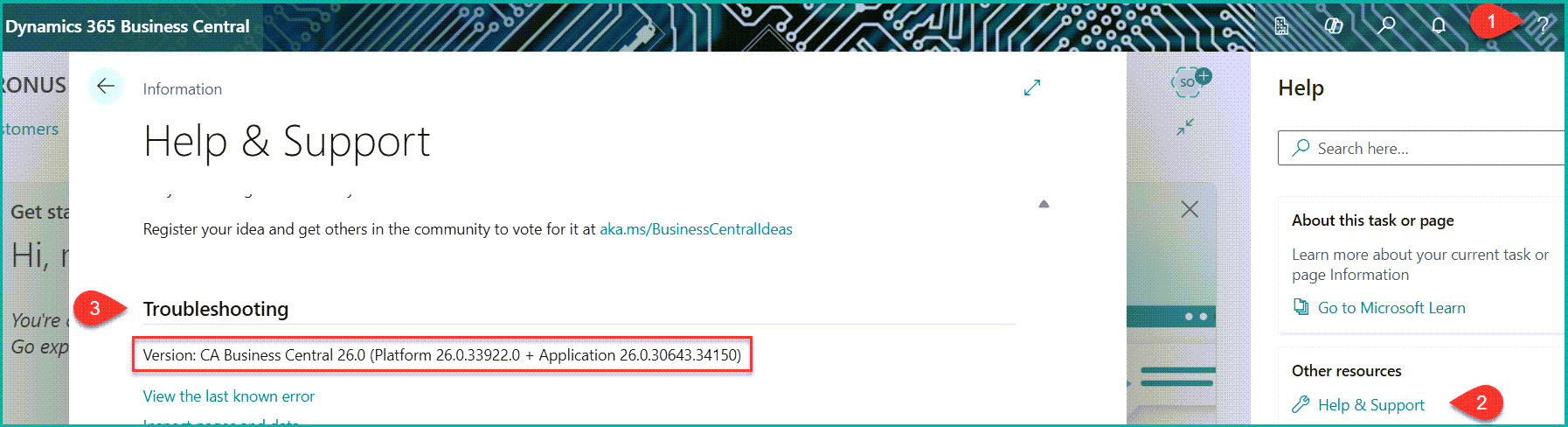
Version check from Admin Center
👉 Go to your browser and open:
https://businesscentral.dynamics.com
(This opens your BC SaaS environment)
If you’re an admin, click the gear icon (⚙️ Settings) in the top right.
Choose Admin Center
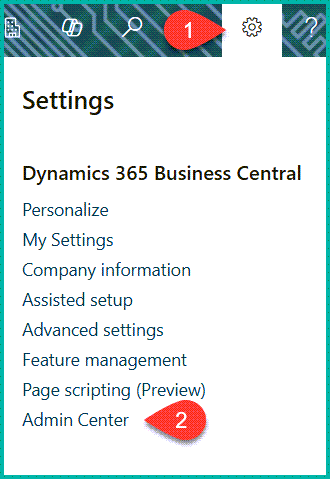
This opens your tenant-specific Admin Center URL, which looks like:

Inside the Admin Center, you’ll find:
- Version numbers
- Environment list (Sandbox/Production)
- Update schedules
- Region
💡What you have learned in this post:
✅ How to tell what version of Business Central
✅ How do I know what version of Business Central I have
✅ How to check the business central version
✅ what version of business central do i have
